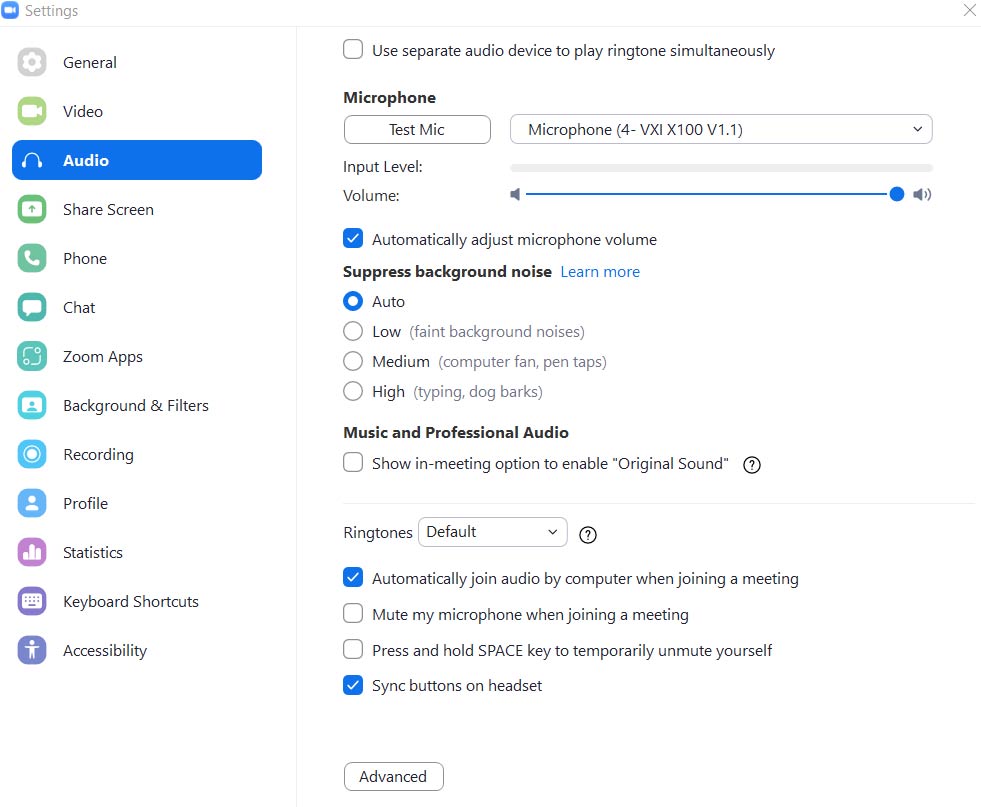Zoom Audio

Zoom Audio Settings
By several simple steps, users can set and modify their Zoom audio settings, and as a result, hear and be heard properly during their meetings. Find out more about Zoom’s audio abilities.
Modify Audio Settings Live
When users join a Zoom meeting, they can choose the Join with Computer Audio option. Later on they can edit and modify their audio settings – even without leaving their meeting.
After joining or starting a new Zoom meeting, click on the arrow right next to the Mute/Unmute button on the toolbar. In the dropdown you can see the microphone and speaker that the computer detects via USB. This is where you can test your microphone and speaker by a simulation. In this dropdown menu you’ll also find the Audio Settings option that leads you straight to Zoom Desktop Client. You can also find this relevant option in advance: just click on the top-right square of the Desktop Client app, that carries your initials or your photo, and choose the Audio option. There you can test your hardware, set your microphone volume or choose the Automatically adjust volume option, that lets the system balance the volume automatically. You can also choose the Mute my microphone when joining a meeting, an option lets users decide when to activate their speaker, and more.