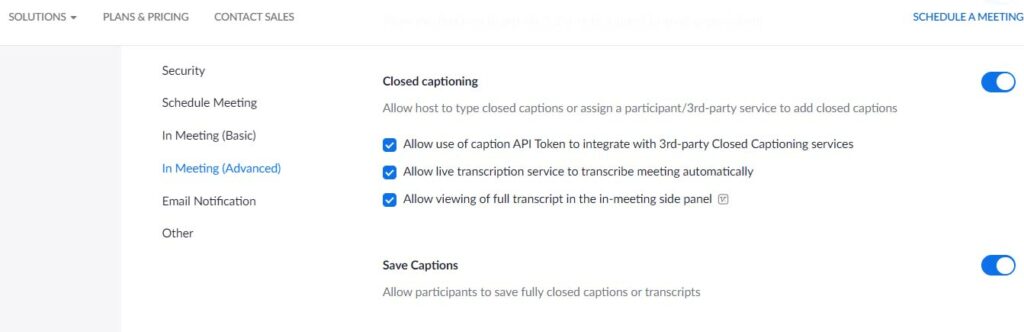Zoom Live Transcripts, Translations, and Interpretation

Add subtitles, transcrips and interpretation with ease
Adding close captions and transcripts to Zoom meetings and webinars can make them much more accessible for participants who don’t speak the language, and for the hearing-impaired.
How to Start
First, log on to your personal account on Zoom website. In Settings, make sure that the Closed Captioning option is on. You’ll find it in In Meeting (Advanced). When you host a Zoom meeting, you can see the Live Transcript button on the toolbar on the bottom of your screen. Using this option allows the host to transcript the meeting on his/her own or choose someone else to do that.
The “I will type” option is for hosts who want to take care of the transcripts on their own during the meeting. The participants need to click on the Show button, and from this moment they’ll be able to read the transcripts real-time.
How to Use Language Interpretation
Make sure that the Language Interpretation option is activated on Zoom’s web interface. When you schedule a meeting via Zoom website, you’ll find the Interpretation option on the bottom of the page. If you want, you can choose an interpreter at this point. Upon entry, the host will see the Interpretation option on the toolbar. The Interpreter can be added real-time as well.