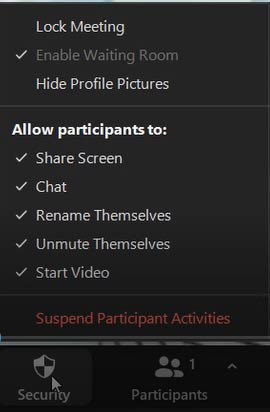Zoom Security Aspects

Zoom Security Aspects for Users and Admins
There are several Zoom security tools worth knowing – for personal use, as well as admin level.
Zoom Security Aspects for Users
Security Button
- Lock Meeting: an option that locks the meeting and keeps new participants from entering. Simply use this option when all your invited participants are already in the meeting. You can also access this option through the Participants button.
- Waiting Room: hosts need to choose between enabling Waiting Rooms and using a passcode.
- Managing Meeting Participants: hosts can allow meeting participants to share screen. If hosts want to allow only one participant to share screen, they can just make him or her co-host.
- Rename: hosts can allow participants to rename themselves through the Security button and the Chat pop-up.
- Unmute & Start Video.
- Suspend Participant Activities.
Chat Security
Hosts can click on the Chat button on the toolbar, click on the three dots button on the bottom-right corner of the pop-up and edit chat settings.
Zoom Interface Settings
- Embed Passcode: hosts can create a meeting link with a built-in passcode. Log on to Zoom website with your username & password, click Settings > Embed passcode.
- Waiting Room Settings: users can optimize their Waiting Room settings, choose who needs to be approved manually and who can admit other participants.
For more information for Zoom admins watch the video above.